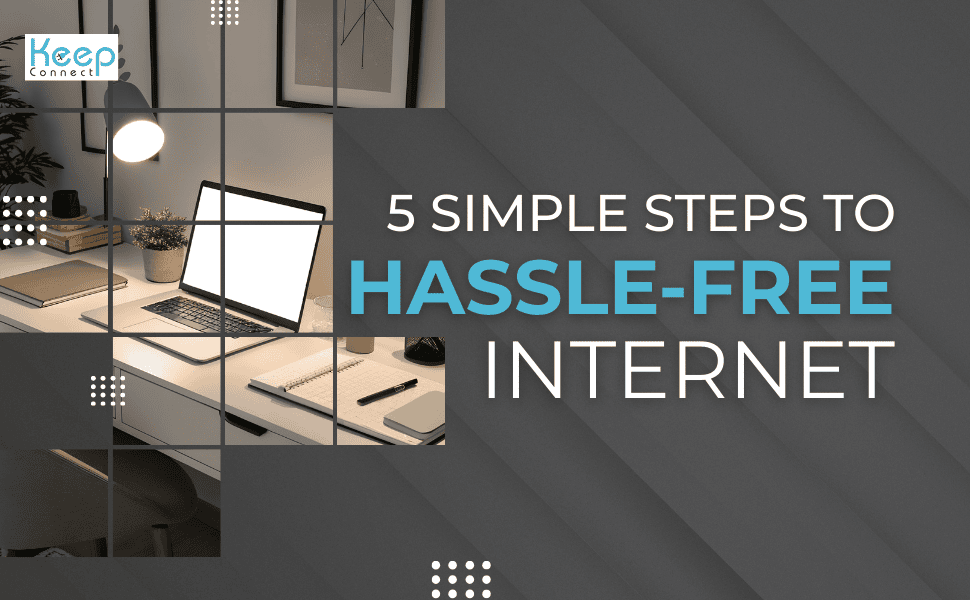
Could an auto reboot router be the simple solution to your internet headaches?
When your Wi-Fi disconnects without warning or lags during important moments, it is more than a minor inconvenience.
Manually unplugging and restarting the router every time it happens is tiring and far from a long-term solution.
In this guide, you will learn how to set up an auto reboot router that automatically restores your connection, allowing you to stay online without hassle.
Why You Need an Auto Reboot Router
Routers are not designed to reboot on their own.
Over time, they accumulate digital clutter that leads to lag, signal drops, and limited performance.
That’s why ISPs often recommend restarting your router as a first step.
An auto reboot router solves these problems by restarting itself on a schedule or when it detects network failure, which works hand in hand with manual methods discussed in our step-by-step router restart guide.
This helps reduce downtime, keep your devices connected, and avoid constant manual resets.
If you’re managing smart devices, security cameras, or remote locations, using an automated solution can save hours of frustration.
Learn more in our complete guide on how to reboot a router remotely, which covers remote access methods and control options.
Step 1: Check Your Router’s Settings
Some routers have built-in reboot options that allow you to set up a schedule. You can access these features through your router’s admin panel.
How to check:
- Open your browser and enter your router’s IP (usually 192.168.1.1 or 192.168.0.1)
- Log in with your admin credentials
- Navigate to Maintenance, Tools, or Administration
- Look for a “Scheduled Reboot” or “Auto Restart” setting
ASUS routers are one of the few models that support scheduled reboots by default.
For more info, visit the ASUS auto reboot FAQ.
Step 2: Set Up a Schedule Using Manual or Firmware Options
If your router doesn’t support auto rebooting natively, there are still ways to schedule restarts.
Options include:
- Smart plugs: Plug your router into a smart plug like TP-Link Kasa and use the app to cut power and turn it back on at scheduled times.
- Custom firmware: Routers running DD-WRT, OpenWRT, or Tomato allow advanced users to install reboot scripts based on uptime, connection health, or schedule.
Need something that doesn’t require setup or technical skills? The Always Router by Keep Connect monitors internet health and reboots automatically when a failure is detected.
Step 3: Use a Third-Party Internet Rebooter
If your router doesn’t support automated scheduling and you want a plug-and-play fix, an internet rebooter is the best choice.
One of the most reliable choices is the Keep Connect Auto Reboot Router.
It monitors your internet connection and automatically power cycles your router the moment it detects a disconnection. This helps restore service without you needing to manually unplug or reset anything.
The device is compatible with most routers and can be set up in minutes using a browser.
Want to see how simple the setup can be? Watch this quick start video to understand the installation and configuration process in just a few minutes: https://www.youtube.com/watch?v=Bz9wxxY8gkI&t=20s
Visit Keep Connect’s product page for more details on their automatic rebooting devices.
Step 4: Monitor Your Internet Connection
Monitoring lets you catch problems before they affect performance. If your internet goes down frequently, your reboot setup might need adjustments.
Useful tools:
- PingPlotter: Tracks latency, outages, and inconsistent service
- Uptime Robot: Sends alerts when connection is lost
- Router Logs: Access them via your admin dashboard to view error events and uptime history
Using these tools can help you time reboots more effectively or identify whether your ISP is the root cause.
Step 5: Troubleshoot Issues with Auto Rebooting
Sometimes, even an automatic solution may fail to restore your connection.
If your router isn’t rebooting:
- Check the power source and make sure the device is connected properly
- Confirm that scheduling rules are active in your router’s interface
- Reset the rebooter and test it manually
If issues persist, consider switching to a self-healing router like Always Router by Keep Connect, which automatically corrects issues without human input.
Frequently Asked Questions
Some models like ASUS support scheduled reboots. Others require firmware modifications or third-party devices like Keep Connect.
Yes. Rebooting once daily or weekly helps improve performance and prevent memory overload.
Using a plug-and-play rebooter such as the Keep Connect Auto Reboot Router is the most user-friendly option.
It doesn’t increase your plan’s speed, but it often helps stabilize the connection and reduce signal dropouts.
Yes. Refer to our remote reboot guide for methods using web interfaces, smart plugs, and remote devices.
Conclusion
If your router needs frequent restarts to stay connected, an automatic reboot solution is the answer. Whether you use scheduled firmware features, smart plugs, or dedicated devices like Keep Connect, you can reduce downtime and avoid manual resets.
Looking for a hands-free fix? Explore the Keep Connect Auto Reboot Router or upgrade to the Always Router by Keep Connect for a fully self-healing network solution.






